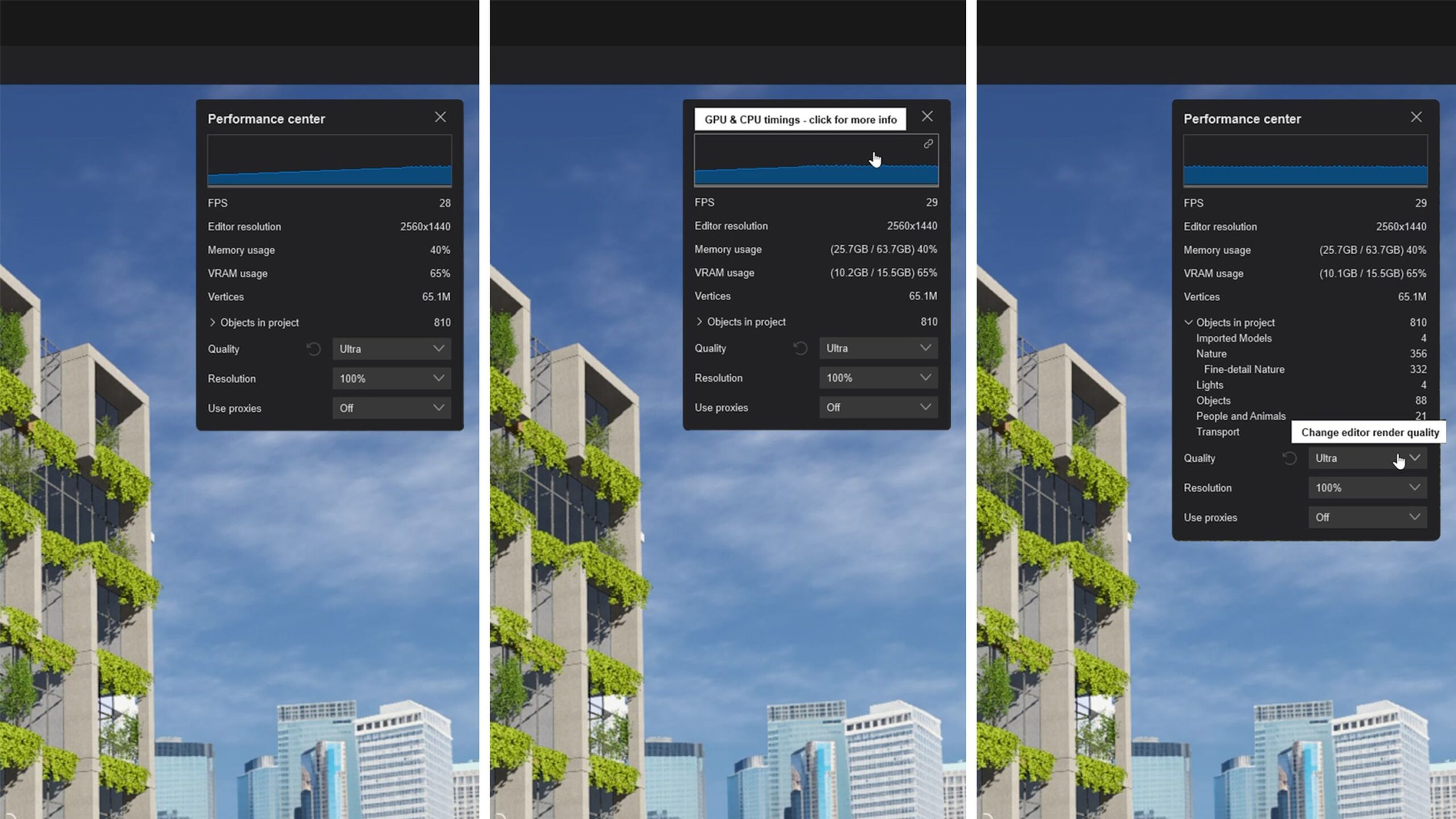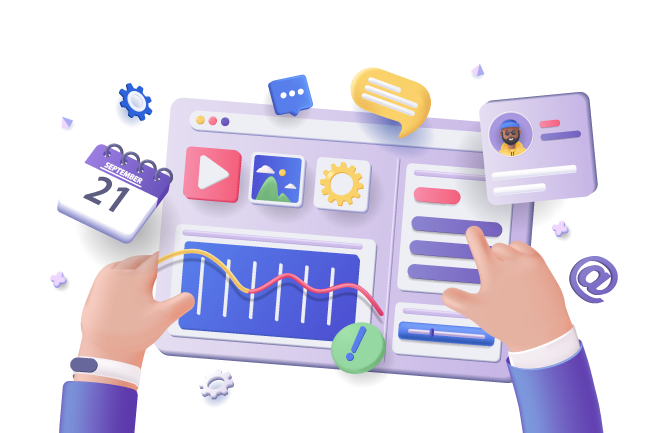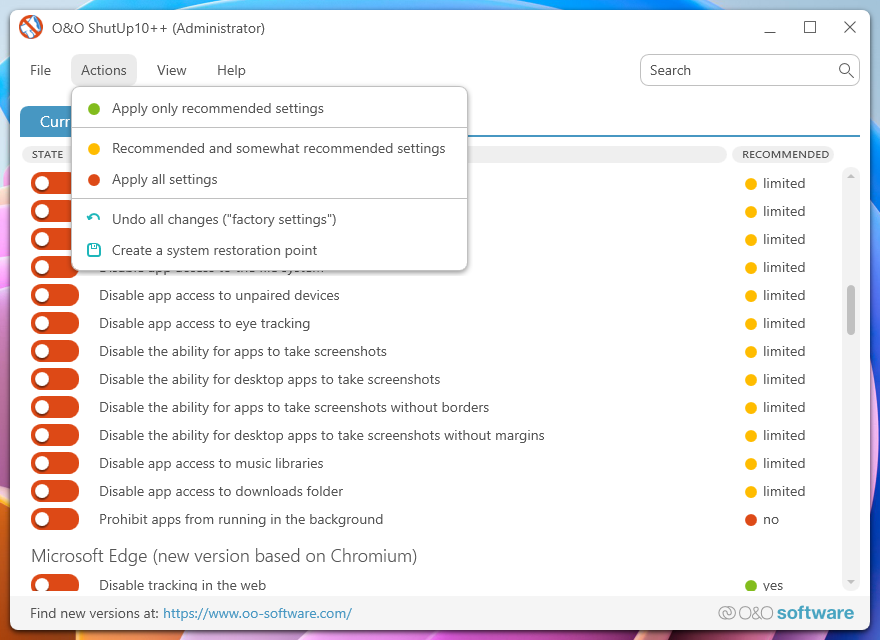The fact that AutoCAD is running slow is not only highly inefficient and frustrating but also possibly a sign of impending issues of AutoCAD freezing, lags, and unresponsiveness. This not only burdens your computer but also poses risks of project delays. Fortunately, it’s now understood that this problem typically stems from three areas: files, hardware or system, and network problems. Hence, with the appropriate methods applied, AutoCAD running slow on Mac and Windows can be resolved.In this case, this article analyzes the factors of slow AutoCAD performance based on the three main aspects and gives corresponding effective solutions. And to make your work smoother, it also recommends an excellent alternative to AutoCAD for you to use in case of emergency. Now, let’s dive in and get them all!
Factors Leading to AutoCAD Running Slow
Before rushing to perform specific actions to address AutoCAD slow, it may be worthwhile to examine the factors causing the issue. They can help prevent the problem from recurring. Based on file, hardware or system, and network settings, why is AutoCAD running so slow can be explained as follows:
File Issues
Problematic Files: Unresolved external references within files or file corruption can lead to AutoCAD not responding or running slowly.
Too Much Content: Large file sizes are bound to AutoCAD lagging. And if your file contains a lot of unneeded blocks and registered applications, AutoCAD will slow down even more.
File Settings: Dynamic input, components with high coordinates, many WIPEOUTs in dynamic blocks, and other file-specific settings can also cause AutoCAD to run slowly on Mac or Windows.
Hardware Issues
Subpar System Specifications: Hardware that does not meet the minimum requirements for AutoCAD, including RAM, graphics card, and CPU, has a bad influence on performance.
Compatibility or Failure: Unspecified issues caused by docking stations will adversely affect AutoCAD when using a laptop. Similar problems may arise if the graphics card is uncertified or faulty.
Insufficient Memory: 100% disk usage in Task Manager or less than 10% free space on the C drive may be the reasons for slowdowns in AutoCAD.
Network Issue
Network-related causes are easy to troubleshoot. Disconnected or unstable connections are all factors. It is important to note that drawing attempts to connect to network files that cannot be opened or found are also among the issues.
Optimization Features
The GRAPHICSCONFIG command can be a helpful mean to solve AutoCAD running slowly when hardware devices struggle to support the software. You can use this command to disable hardware acceleration as well as the “High Quality Geometry” and/or “Smooth Line Display” options.
The former allows you to debug whether your computer is compatible with the hardware acceleration built into AutoCAD. As for the latter two options, they can enhance visual fidelity but with more processing power required. Therefore, it is better to disable one or both to improve AutoCAD performance.
3. Update the Video Driver
For AutoCAD, its features, compatibility, and performance all rely on the critical system component known as the graphics driver or video driver. Outdated graphics drivers will make AutoCAD keep freezing, graphic glitches, or even crashes. This is a devastating blow to design work. So to ensure that the video driver can effectively support AutoCAD to the fullest, you need to update it regularly. Here is how this method works.
Step 1. Identify the graphics card according to your computer.
On Windows: open “Device Manager” and find “Display adapter”. Under it, double-click on the graphics card, followed by selecting the “Driver” tab;
On Mac: select “About This Mac” from the Apple menu and locate “System Report”. Then hit “Graphics/Displays” in the “Hardware” list.
Check Graphics Card
Step 2. Note down the graphics card model and driver date. The date can help determine more easily if the driver is relatively new.
Step 3. Visit the graphics card official site to update the video driver. But a certified driver is better sometimes.
Head to the Certified Graphics Hardware Then select AutoCAD, its version, and operating system;
Find the certified graphics card in the list. After that, click to download under the “Driver” column.
plugins, and third-party software to minimize conflicts with AutoCAD and consumption of system resources;
Try to close unrelated background applications to enhance AutoCAD performance, especially when working with complex graphics and large files;
Use Ethernet instead of wireless networks when running AutoCAD and regularly clean up temporary files and caches generated by AutoCAD;
Free up computer memory and perform timely system upgrades to ensure an optimal operating environment for AutoCAD.