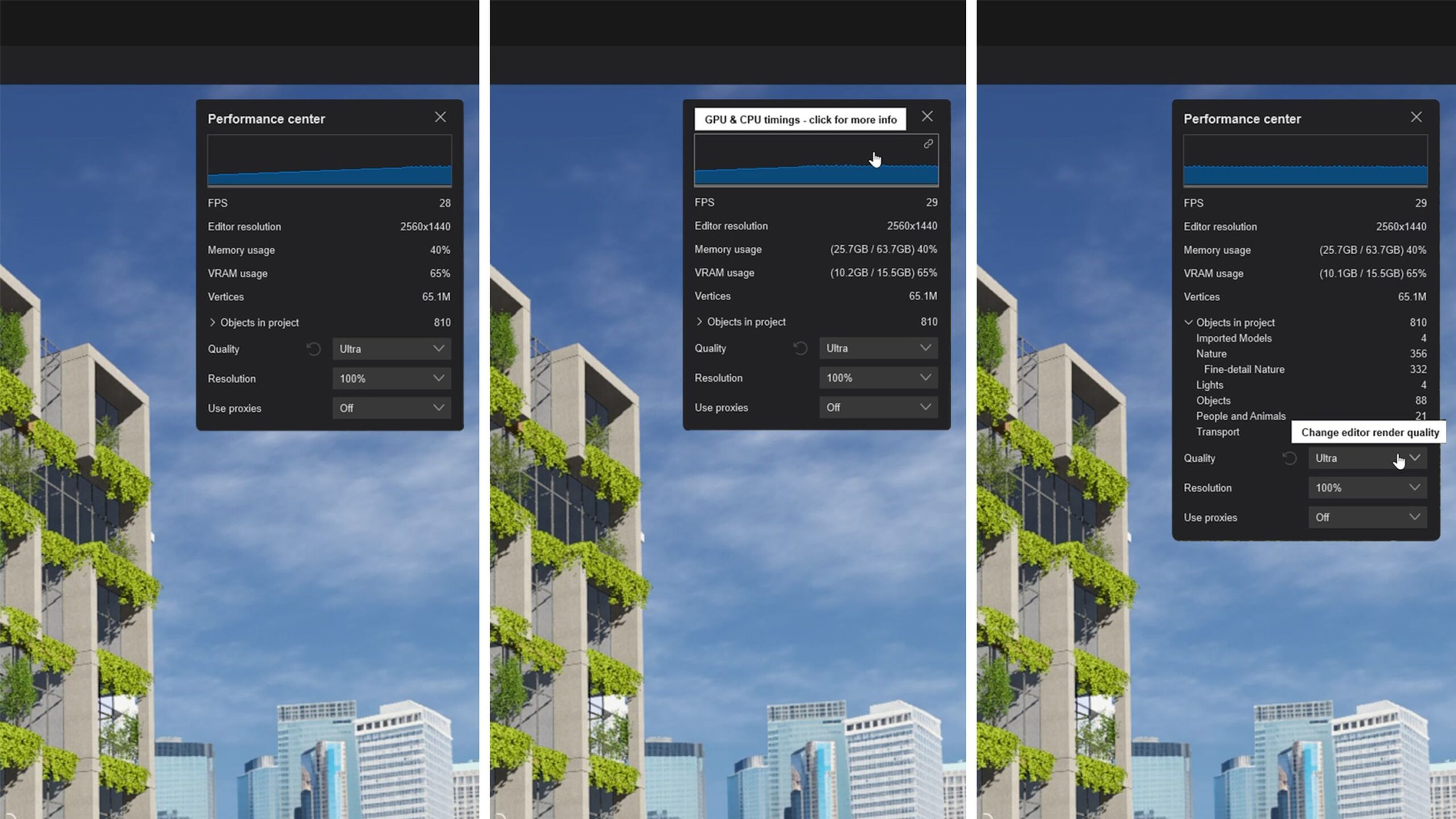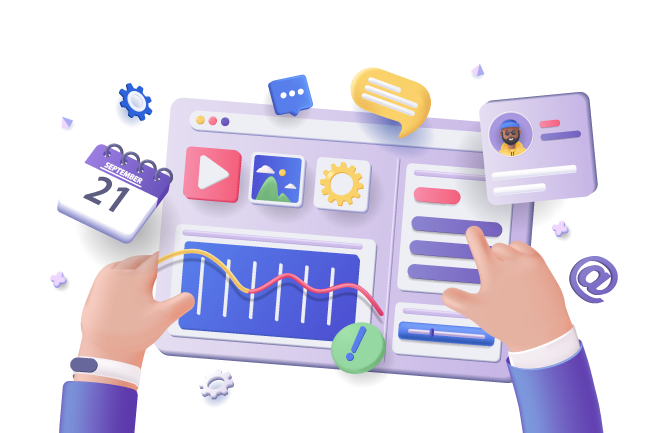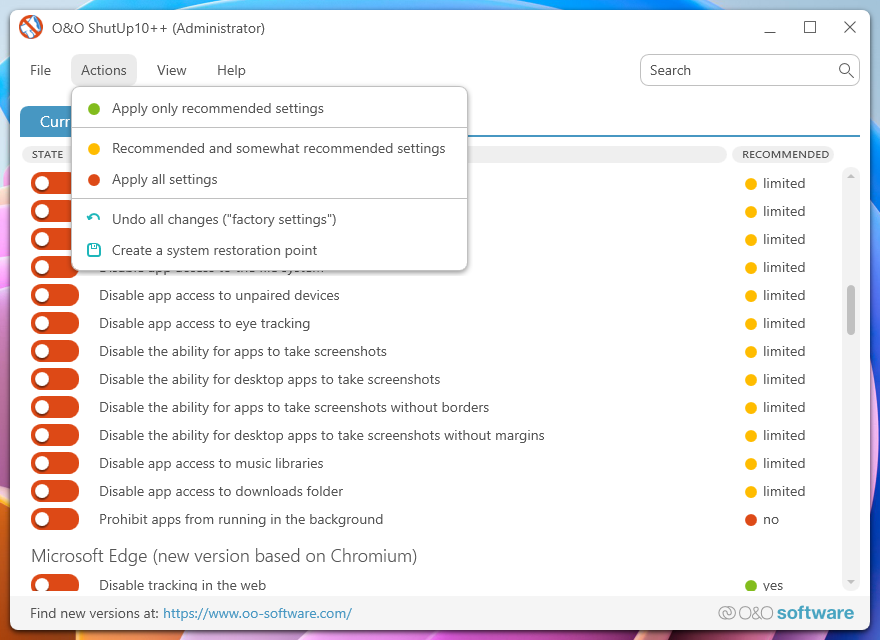Here is a powerful, all-in-one script designed to perform a thorough junk file cleanup and execute the most effective fixes for Windows Update failures.
This single script automates the entire process. Just create the file, run it as an administrator, and let it work.
The Ultimate Windows Cleanup & Update Fix Script
This script combines two essential maintenance routines:
- Deep Junk File Cleanup: It removes temporary files, system clutter, and old update cache files that slow down your PC.
- Windows Update Repair: It performs the industry-standard procedure for fixing most update errors by resetting the update components, and then scans for and repairs corrupt system files, which are a common cause of update failures.
How to Create and Use the Script
- Open Notepad: Click the Start Menu, type
Notepad, and open it. - Copy the Code: Copy the entire block of code below and paste it into the Notepad window.
- Save the File:
- Click
File>Save As.... - In the
Save as typedropdown, select All Files (*.*). - Name the file
Windows_Fix.bat. - Save it to a convenient location, like your Desktop.
- Click
- Run as Administrator:
- Right-click the saved
Windows_Fix.batfile. - Select “Run as administrator”. This is crucial, as the script needs elevated permissions to work correctly.
- Right-click the saved
The script will now run, displaying its progress in a command prompt window. Be patient, as the DISM and SFC scans can take some time.
The All-in-One Script Code
Code snippet
@echo off
setlocal
:: ============================================================================
:: || ||
:: || WINDOWS JUNK CLEANUP & UPDATE REPAIR SCRIPT ||
:: || Created for you on 05-Aug-2025 ||
:: || ||
:: ============================================================================
:: Check for Administrator privileges
echo [INFO] Checking for Administrator privileges...
openfiles >nul 2>&1
if %errorlevel% neq 0 (
echo [ERROR] This script must be run as an Administrator.
echo Please right-click the script and select 'Run as administrator'.
echo.
pause
exit /b
)
echo [SUCCESS] Administrator privileges confirmed.
echo.
echo ============================================================================
echo.
echo This script will perform a deep system cleanup and repair
echo Windows Update components. Please save all your work before
echo continuing, as a restart will be required at the end.
echo.
echo ============================================================================
pause
echo.
:: ==========================
:: PART 1: JUNK FILE CLEANUP
:: ==========================
echo [PHASE 1] Starting Junk File Cleanup...
echo.
echo [ACTION] Cleaning user temporary files...
del /q /f /s "%TEMP%\*" >nul 2>&1
echo [ACTION] Cleaning system temporary files...
del /q /f /s "C:\Windows\Temp\*" >nul 2>&1
echo [ACTION] Cleaning Prefetch files...
del /q /f /s "C:\Windows\Prefetch\*" >nul 2>&1
echo [ACTION] Cleaning Windows Update download cache...
del /q /f /s "C:\Windows\SoftwareDistribution\Download\*" >nul 2>&1
echo [SUCCESS] Basic junk file cleanup complete.
echo.
pause
echo.
:: =====================================
:: PART 2: WINDOWS UPDATE REPAIR
:: =====================================
echo [PHASE 2] Starting Windows Update Repair process...
echo.
echo [ACTION] Stopping essential Windows Update services...
net stop wuauserv >nul 2>&1
net stop cryptSvc >nul 2>&1
net stop bits >nul 2>&1
net stop msiserver >nul 2>&1
echo [SUCCESS] Services stopped.
echo.
echo [ACTION] Resetting update cache folders (this is safe)...
ren "C:\Windows\SoftwareDistribution" "SoftwareDistribution.old" >nul 2>&1
ren "C:\Windows\System32\catroot2" "catroot2.old" >nul 2>&1
echo [SUCCESS] Update cache folders have been reset.
echo.
echo [ACTION] Restarting Windows Update services...
net start wuauserv >nul 2>&1
net start cryptSvc >nul 2>&1
net start bits >nul 2>&1
net start msiserver >nul 2>&1
echo [SUCCESS] Services restarted.
echo.
pause
echo.
:: =====================================
:: PART 3: SYSTEM FILE INTEGRITY CHECK
:: =====================================
echo [PHASE 3] Starting System File Integrity Scan and Repair...
echo This is the most important step and may take a long time. Please be patient.
echo.
echo [ACTION] Scanning the system component store with DISM...
Dism /Online /Cleanup-Image /RestoreHealth
echo.
echo [ACTION] Scanning all protected system files with SFC...
sfc /scannow
echo.
echo [SUCCESS] System integrity checks are complete.
echo.
echo ============================================================================
echo.
echo PROCESS COMPLETE!
echo.
echo All cleanup and repair tasks have finished.
echo A system restart is now highly recommended to ensure all
echo changes take effect and to complete the update process.
echo.
echo ============================================================================
echo.
pause
exit
What This Script Does, Step-by-Step:
- Checks for Admin Rights: Ensures you have the necessary permissions.
- Junk File Cleanup:
- Clears your personal temporary files (
%TEMP%). - Clears Windows system temporary files.
- Clears Prefetch data, which are temporary files used to speed up application launch.
- Empties the
SoftwareDistribution\Downloadfolder, which stores old update installation files.
- Clears your personal temporary files (
- Windows Update Repair:
- Stops Services: It stops the four key services related to Windows Update so their files can be managed.
- Resets Cache: It renames the
SoftwareDistributionandcatroot2folders. These folders are the heart of the Windows Update mechanism, storing update history and cached files. When Windows doesn’t find them, it automatically creates fresh, clean versions on the next startup, resolving many corruption-related issues. Renaming is safer than deleting, preserving the old folders as a backup. - Restarts Services: It brings the four services back online.
- System File Integrity Check:
- DISM: The
Deployment Image Servicing and Managementtool scans the core Windows component store for corruption and automatically repairs it. This is like fixing the parts warehouse before fixing the car. - SFC: The
System File Checkerthen scans all protected system files. If it finds any that are corrupt or incorrect, it replaces them using the healthy files from the component store that DISM just verified.
- DISM: The
- Recommends Restart: A final restart is essential to apply all changes and allow Windows to build its new update cache cleanly.