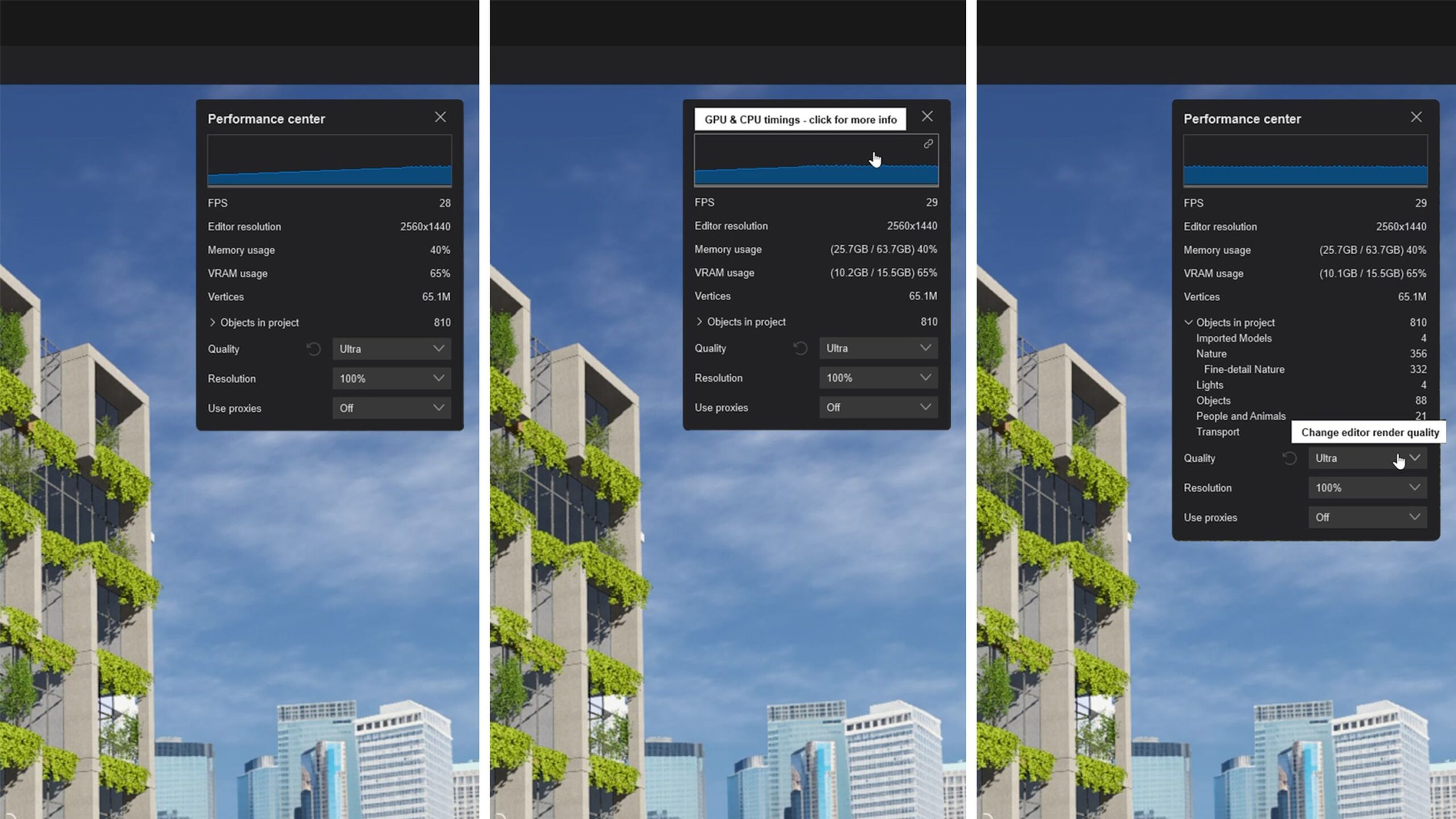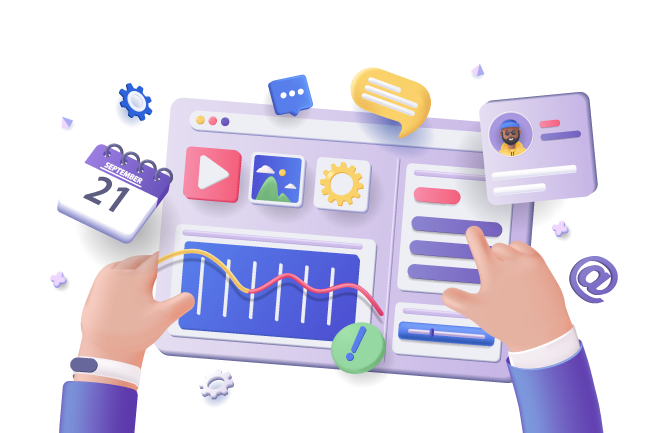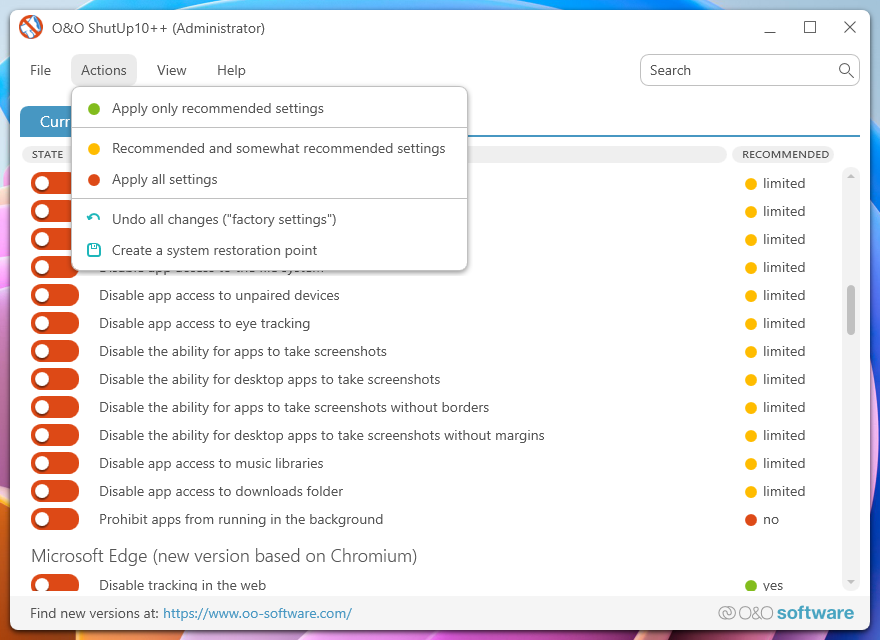For many InDesign users on Windows 11, slow startup and performance issues can be frustrating. These problems often stem from corrupted preferences, a bloated cache, or conflicts with other applications.
you can create a simple one-click script that automates the most common troubleshooting steps. This can save you a lot of time and often resolves the issue.
Common InDesign Troubleshooting Steps
Here are the manual steps that are most effective for improving InDesign’s startup and performance:
- Reset Preferences: This is the most frequently recommended solution. Corrupt or damaged preferences can cause a wide range of issues, from slow performance to unexpected crashes. You can do this manually by holding down
Ctrl + Alt + Shiftimmediately after launching InDesign and clicking “Yes” when prompted to delete preference files. - Clear Cache Folders: InDesign, like other Adobe applications, uses cache folders to store temporary data. Over time, these can become large and disorganized, leading to slowdowns. Clearing these folders gives InDesign a fresh start.
- Update InDesign and Graphics Drivers: Ensuring you have the latest version of InDesign and your GPU drivers is crucial. Outdated software can have bugs that impact performance.
- Restart Creative Cloud Services: Sometimes, background Adobe services can cause conflicts. A simple restart of these services can resolve the issue.
One-Click InDesign Fast Startup Script (PowerShell)
This PowerShell script automates the process of resetting preferences, clearing caches, and restarting Adobe services before launching InDesign. This is a powerful, one-click solution that can significantly improve your InDesign experience.
Disclaimer: This script will reset your InDesign preferences, so you may lose custom settings like workspaces, keyboard shortcuts, and UI preferences. Back up your important settings before running this script.
How to Create the Script:
- Open Notepad on your Windows 11 machine.
- Copy and paste the following code into the file.
- Save the file with a
.ps1extension (e.g.,InDesign_Fast_Startup.ps1). - To run the script, right-click the file and select “Run with PowerShell.”
PowerShell
# InDesign Fast Startup Script
# This script performs common cleanup and troubleshooting tasks to speed up InDesign startup.
# Function to run a command as administrator (needed for some tasks)
function Run-As-Admin {
param(
[string]$Command
)
$process = New-Object System.Diagnostics.ProcessStartInfo
$process.FileName = "powershell.exe"
$process.Arguments = "-NoProfile -ExecutionPolicy Bypass -Command `"$Command`""
$process.Verb = "runas"
try {
[System.Diagnostics.Process]::Start($process) | Out-Null
}
catch {
Write-Host "Failed to elevate privileges. Please run this script as an administrator." -ForegroundColor Red
exit
}
}
# Check if the script is running as administrator
if (-NOT ([Security.Principal.WindowsPrincipal][Security.Principal.WindowsIdentity]::GetCurrent()).IsInRole([Security.Principal.WindowsBuiltInRole]::Administrator)) {
Write-Host "This script needs to run as an administrator. Elevating..." -ForegroundColor Yellow
Run-As-Admin -Command "Get-Process -Id $PID | Stop-Process"
Start-Sleep -Seconds 5
exit
}
# 1. Back up and reset InDesign preferences.
# This will clear the recent files list and reset all settings.
Write-Host "Backing up and resetting InDesign preferences..." -ForegroundColor Yellow
$id_prefs_path = "$env:APPDATA\Adobe\InDesign"
$id_prefs_folder = Get-Item -Path $id_prefs_path -ErrorAction SilentlyContinue
if ($id_prefs_folder) {
Rename-Item -Path $id_prefs_folder -NewName "InDesign_Prefs_Backup_$(Get-Date -f yyyy-MM-dd_HH-mm-ss)" -ErrorAction SilentlyContinue
Write-Host "InDesign preferences folder backed up. A new one will be created on startup." -ForegroundColor Green
} else {
Write-Host "InDesign preferences folder not found. Skipping..." -ForegroundColor Gray
}
# 2. Clear InDesign cache folders.
Write-Host "Clearing InDesign cache files..." -ForegroundColor Yellow
$id_cache_path = "$env:LOCALAPPDATA\Adobe\InDesign\*"
Remove-Item -Path $id_cache_path -Recurse -Force -ErrorAction SilentlyContinue
Write-Host "InDesign cache files cleared." -ForegroundColor Green
# 3. Restart Adobe Creative Cloud services.
Write-Host "Restarting Adobe Creative Cloud services for a clean start..." -ForegroundColor Yellow
Get-Service -Name "Adobe*" | Restart-Service -Force -ErrorAction SilentlyContinue
Write-Host "Adobe services restarted." -ForegroundColor Green
# 4. Launch InDesign after a brief pause.
Write-Host "All cleanup tasks are complete. Launching InDesign..." -ForegroundColor Green
Start-Sleep -Seconds 3 # Wait for services to fully restart
$indesignPath = "C:\Program Files\Adobe\Adobe InDesign 2025\InDesign.exe"
if (Test-Path $indesignPath) {
Start-Process -FilePath $indesignPath
} else {
Write-Host "Error: InDesign executable not found at '$indesignPath'. Please check the path and update the script." -ForegroundColor Red
}
Write-Host "Script finished."
Important Manual Tips to Consider
Even with a script, some of the most effective troubleshooting for InDesign is done manually:
Optimize Your Document: If a specific document is slow, try saving it as an IDML file (InDesign Markup Language). This can resolve document corruption issues. Open the IDML file and save it as a new .indd file.
Update InDesign and Drivers: Regularly check for updates for both InDesign in the Creative Cloud Desktop app and your graphics card drivers (NVIDIA, AMD, or Intel).
Disable Live Preflight: This feature checks for errors in real-time, which can significantly slow down performance on complex documents. Go to Window > Output > Preflight and uncheck “Live Preflight.”
Check Fonts: Damaged or corrupt fonts can cause a variety of problems, including slow startup. Run a font validation tool and remove or disable any problematic fonts.