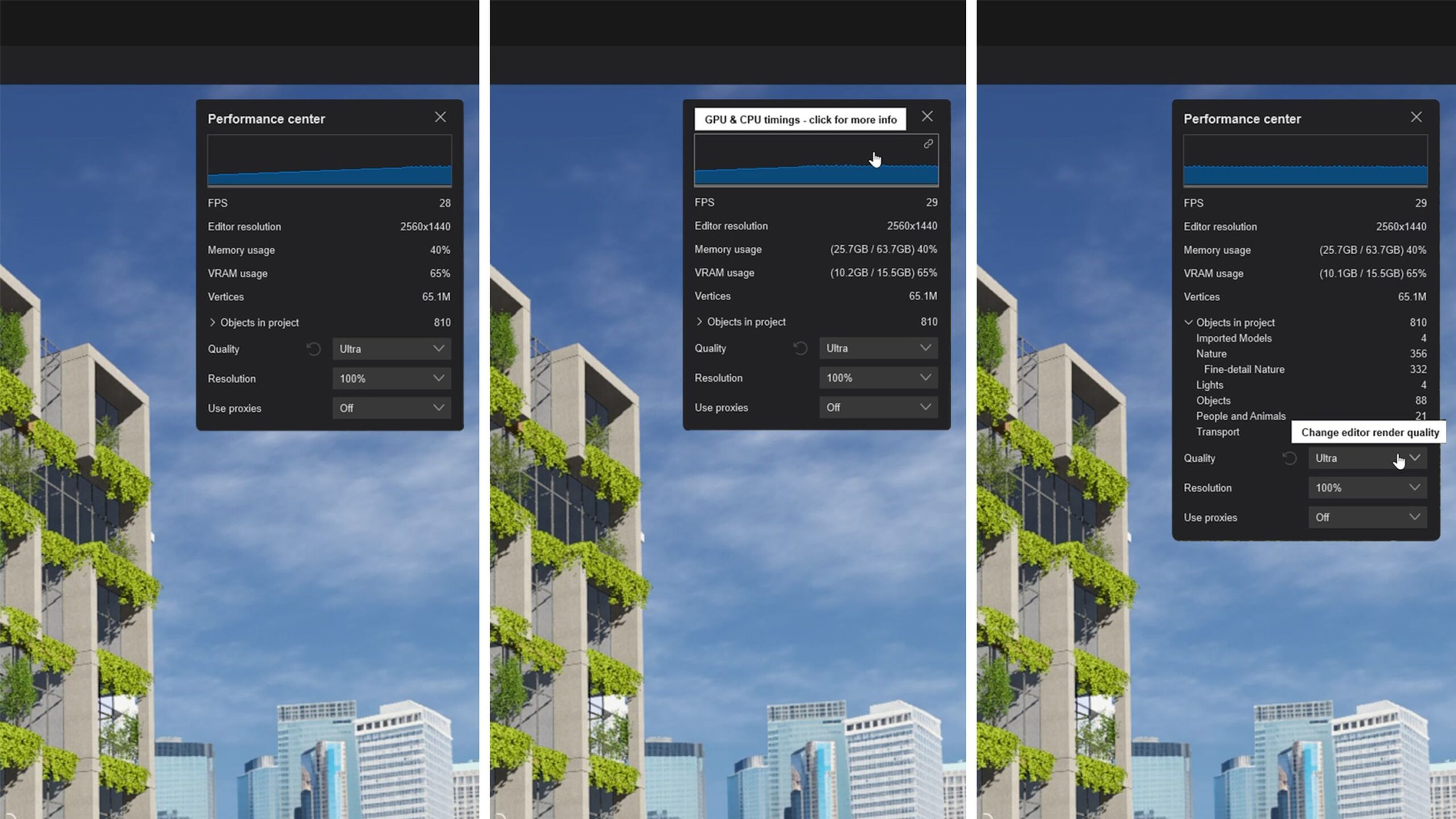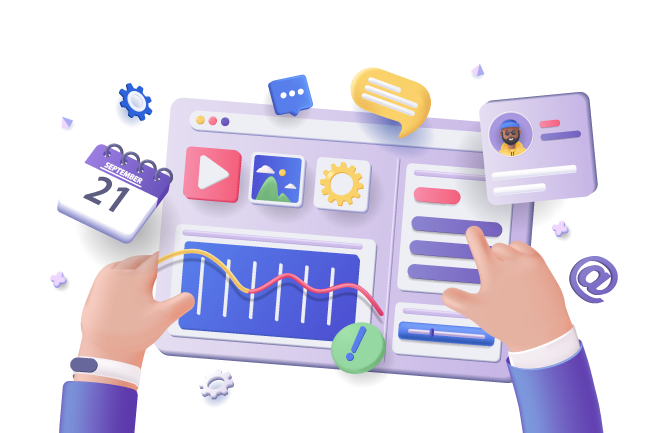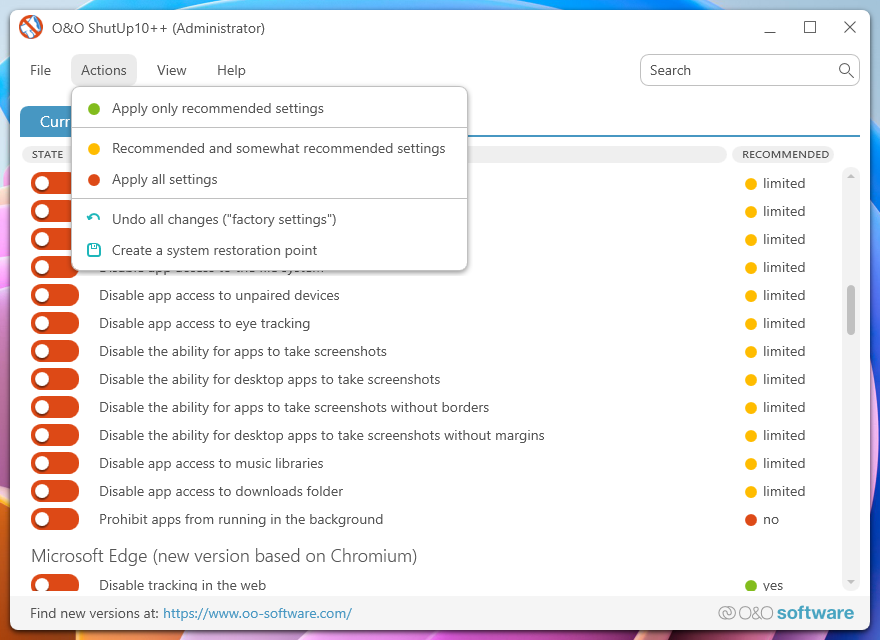we can create an extremely powerful “1-Click Troubleshooting Menu” script. This script will automate the most common diagnostic and cleanup tasks, getting you as close as possible to a one-click solution.
Here are the essential troubleshooting tips, tricks, and your custom script for Lumion 2025.
The “1-Click” Lumion Troubleshooter Script
This batch script provides a simple menu to perform the most common and effective troubleshooting steps automatically.
How to Create the Script:
- Open Notepad.
- Copy the entire block of code below and paste it into the Notepad window.
- Click
File > Save As.... - Change
Save as type:toAll Files (*.*). - Name the file
Lumion_Troubleshooter.batand save it to your Desktop. - To run it, simply right-click the saved file and select “Run as administrator”.
Code snippet
@echo off
setlocal
:: Lumion 2025 Troubleshooter - Created for you on 05-Aug-2025
:: Always Run as Administrator for best results.
set "LumionPath=C:\Program Files\Lumion 2025\Lumion.exe"
set "LumionDocs=%UserProfile%\Documents\Lumion 2025"
set "LumionCache=%ProgramData%\Lumion\Lumion 2025"
:menu
cls
echo.
echo =================================================================
echo LUMION 2025 TROUBLESHOOTER MENU
echo =================================================================
echo.
echo Hardware & Drivers:
echo [1] Open NVIDIA Control Panel (for 3D settings)
echo [2] Open Windows Graphics Settings (set Lumion to High Perf)
echo.
echo Launch Options:
echo [3] Launch Lumion with High CPU Priority
echo [4] Run Lumion Benchmark
echo.
echo Cleanup & Diagnostics:
echo [5] Open Lumion Documents & Imported Models folder
echo [6] !!! DELETE Lumion Shader Cache !!! (Fixes visual glitches)
echo [7] Open Windows Event Viewer (To check for crash logs)
echo.
echo [8] Exit
echo.
echo =================================================================
echo.
set /p choice="Enter your choice [1-8]: "
if "%choice%"=="1" goto nvidia
if "%choice%"=="2" goto graphics_settings
if "%choice%"=="3" goto high_priority
if "%choice%"=="4" goto benchmark
if "%choice%"=="5" goto docs
if "%choice%"=="6" goto cache
if "%choice%"=="7" goto event_viewer
if "%choice%"=="8" exit /b
goto menu
:nvidia
echo.
echo ---> Opening NVIDIA Control Panel...
start "" "C:\Program Files\NVIDIA Corporation\Control Panel Client\nvcplui.exe"
echo Make sure Lumion is set to use the 'High-performance NVIDIA processor'.
pause
goto menu
:graphics_settings
echo.
echo ---> Opening Windows Graphics Performance Settings...
start "" "ms-settings:display-advancedgraphics"
echo Browse for Lumion.exe and set it to 'High Performance'.
pause
goto menu
:high_priority
echo.
echo ---> Launching Lumion with High CPU Priority...
if exist "%LumionPath%" (
start "" /high "%LumionPath%"
) else (
echo Lumion.exe not found at default path. Please edit the script.
pause
)
goto menu
:benchmark
echo.
echo ---> Launching Lumion Benchmark...
if exist "%LumionPath%" (
start "" "%LumionPath%" -benchmark
) else (
echo Lumion.exe not found at default path. Please edit the script.
pause
)
goto menu
:docs
echo.
echo ---> Opening Lumion Documents Folder...
if exist "%LumionDocs%" (
explorer "%LumionDocs%"
) else (
echo Lumion Documents folder not found.
pause
)
goto menu
:cache
echo.
echo.
echo WARNING: This will delete Lumion's shader cache.
echo This is safe and can fix visual artifacts and crashes.
echo The NEXT time Lumion starts, it will be slower as it rebuilds the cache.
echo.
set /p confirm="Are you sure you want to delete the cache? [Y/N]: "
if /i "%confirm%"=="Y" (
if exist "%LumionCache%" (
echo ---> Deleting cache files...
rmdir /s /q "%LumionCache%"
echo Cache Cleared Successfully!
) else (
echo Cache folder not found. Nothing to delete.
)
) else (
echo Action cancelled.
)
pause
goto menu
:event_viewer
echo.
echo ---> Opening Windows Event Viewer...
echo In the new window, go to 'Windows Logs' -> 'Application'.
echo Look for red 'Error' entries with 'Lumion.exe' as the source.
start "" eventvwr.msc
pause
goto menu
Fundamental Troubleshooting Tips (The “Must-Do” Checklist)
If the script doesn’t solve your issue, go through this checklist. 90% of Lumion problems are related to these four areas.
1. Hardware is King
Lumion is essentially a high-end game engine. It is extremely sensitive to hardware.
- Graphics Card (GPU): This is the single most important component. You need a powerful NVIDIA card with at least 8GB of VRAM for good performance. Lumion is optimized for NVIDIA, so AMD cards often underperform.
- System Memory (RAM): 32 GB is the recommended minimum for moderately complex scenes. 64 GB is ideal for large, detailed projects.
- Power Supply (PSU): A high-quality, powerful PSU is critical. A weak or failing PSU can cause random crashes when the GPU demands power during rendering.
- Check Your Score: Run the Lumion Benchmark (Option
[4]in the script). If any component is in the red or orange zone, you have found a likely source of your problems.
2. The Right Graphics Driver
This is the most common cause of crashes and instability.
- Use NVIDIA Studio Drivers: Do NOT use “Game Ready” drivers. Studio Drivers are optimized for stability in creative applications like Lumion.
- Perform a Clean Installation: When updating your driver, select the “Custom Installation” option and check the box for “Perform a clean installation.” This removes old, potentially corrupt driver files.
3. Windows & Power Settings
- High-Performance Graphics: Ensure Windows is dedicating your powerful NVIDIA GPU to Lumion. Our script’s option
[2]takes you directly to the right settings page. - Ultimate Performance Power Plan: Go to
Settings > System > Power & Sleep > Additional power settings. If you see an “Ultimate Performance” plan, select it. If not, “High Performance” is the next best choice. This prevents Windows from throttling your CPU/GPU to save power.
4. Scene and Model Complexity
- Optimize Your 3D Models: Before importing from SketchUp, Revit, ArchiCAD, etc., clean up your models. Remove unnecessary geometry, purge unused components, and fix any errors. An overly complex
.skpor.fbxfile is a primary cause of slow performance. - Use Layers Wisely: Place heavy objects like 3D grass, detailed trees, and cars on separate layers. Turn off layers you aren’t currently working on to instantly boost viewport performance.
- Limit Reflection Planes: The “Reflection” effect is very demanding. Use as few reflection planes as possible. Use the “SpeedRay Reflections” effect where possible, as it’s much faster.
Quick In-Lumion Tricks
- Can’t Select an Object? This is a classic Lumion bug. Select the object in “All” category mode, and then use the move tool to slightly nudge it up and down. It should become selectable again.
- Visual Glitches/Artifacts? This is often a corrupt shader cache. Use option
[6]in our script to clear it. - Load a Previous Version: Lumion automatically saves backups. If your file gets corrupted, try loading a previous version from the main load screen.
By combining the power and convenience of the troubleshooter script with a solid understanding of Lumion’s core requirements, you can solve almost any issue that comes your way and get back to creating stunning renders.